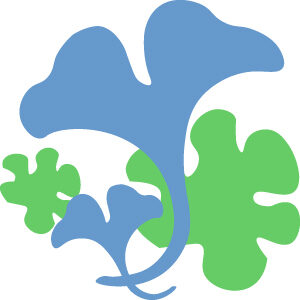I had to change a membership form for a non-profit organization from a PDF to a fillable PDF.
We had text boxes, radio buttons and date fields.
In comes to LibreOffice Writer to the rescue!
You can use the Form controls to add form elements to your form:
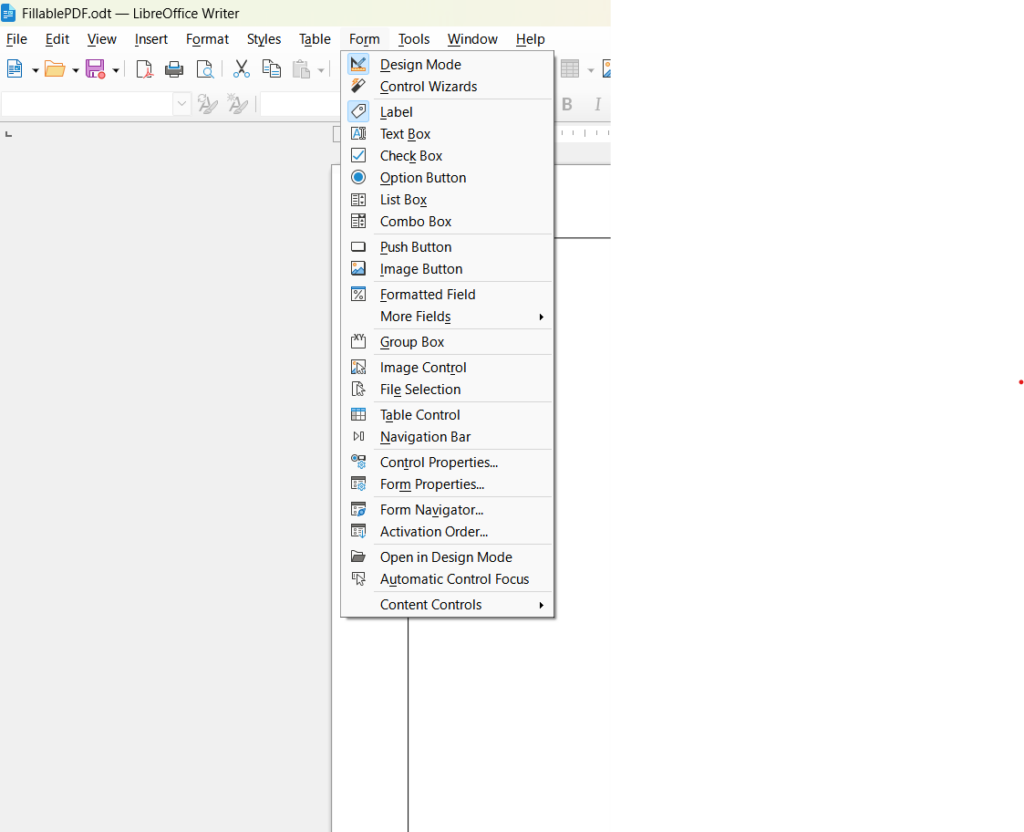
The position and size controls allow you exactly size your controls and manage the X and Y positions too:
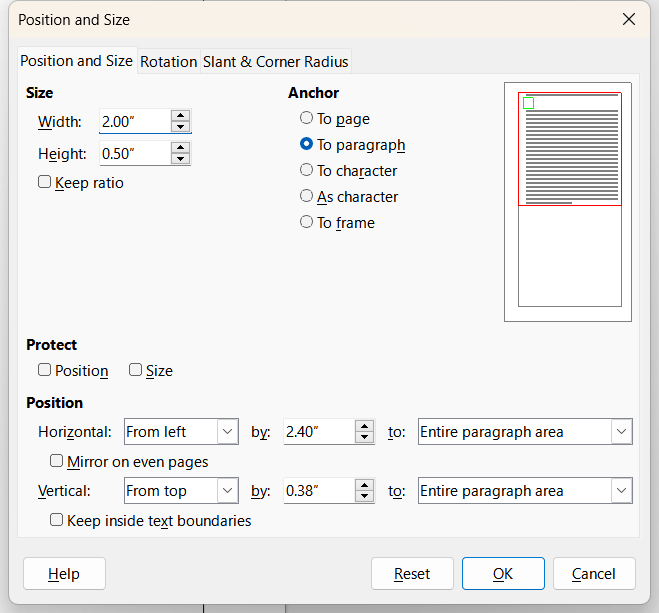
The radio buttons can be assigned a group so that they may be chosen once
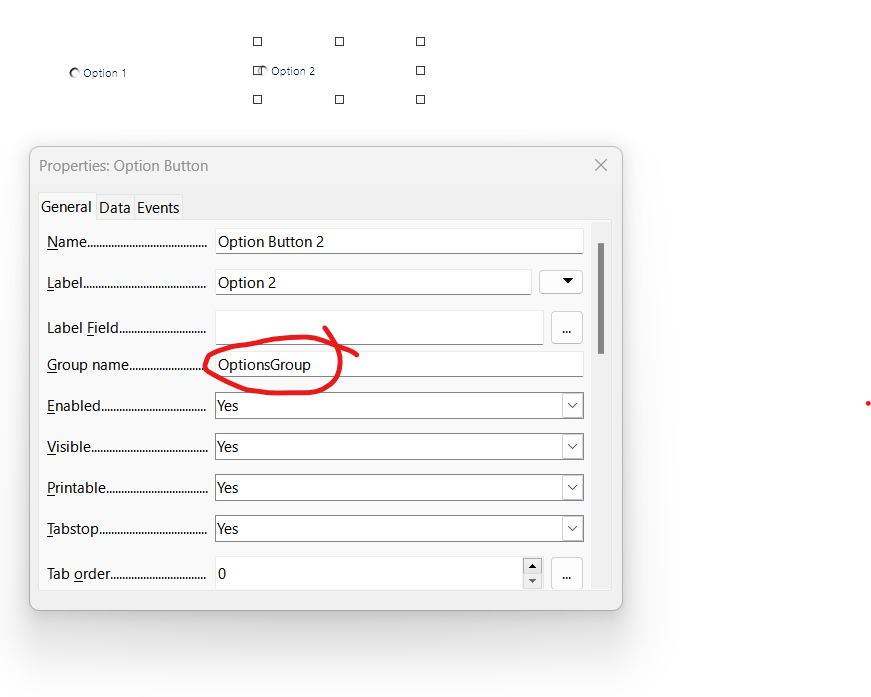
Once you are done adding the form elements, you can export it as a PDF and test it. The great thing is that the PDF is fillable and saveable.
Get your LibreOffice Writer here:
Writer | LibreOffice – Free Office Suite – Based on OpenOffice – Compatible with Microsoft
NOTE: It is better to save the document as ODT and not as DOCX. If you save as DOCX, Microsoft Word tends to open it and mess with the LibreOffice positioning.